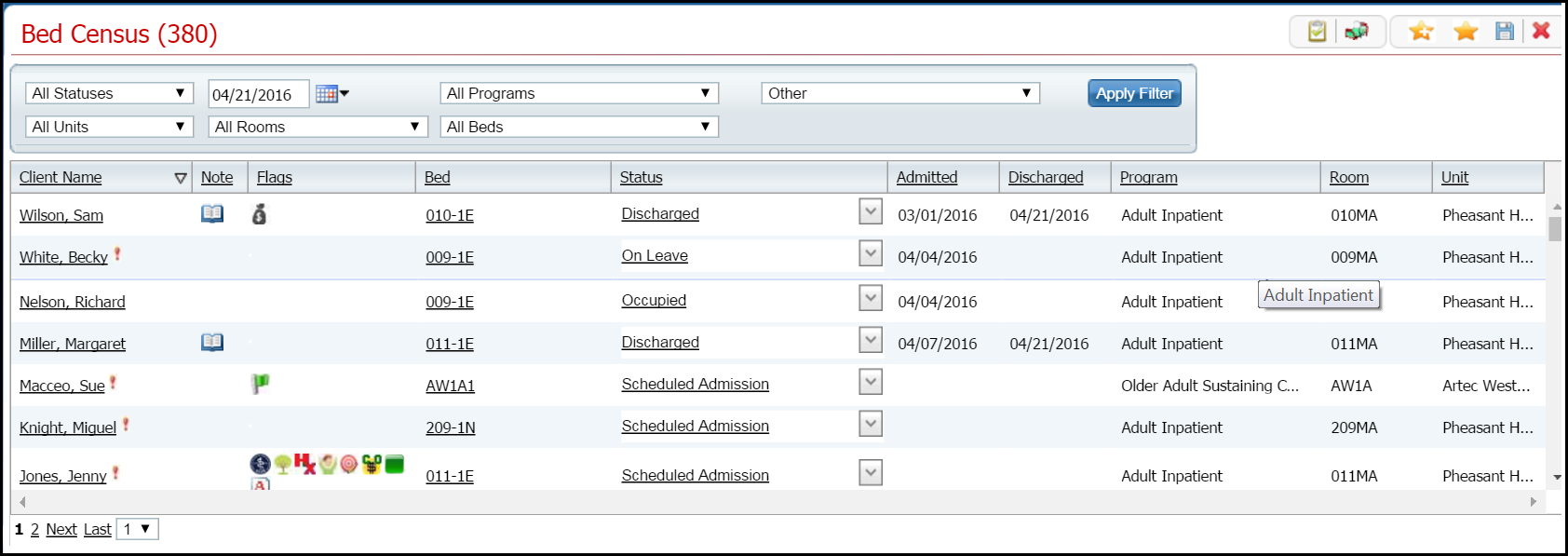
You discharge a client by changing the status of their occupancy to Discharged.
You can:
Discharge a Client
Change a Discharge on a Client
Delete a Discharge for a Client
Follow this path: My Office tab > Inpatient/Residential banner > Residential sub-banner to display the Bed Census (####) list page.
The Bed Census (###) List Page is displayed. View field definitions.
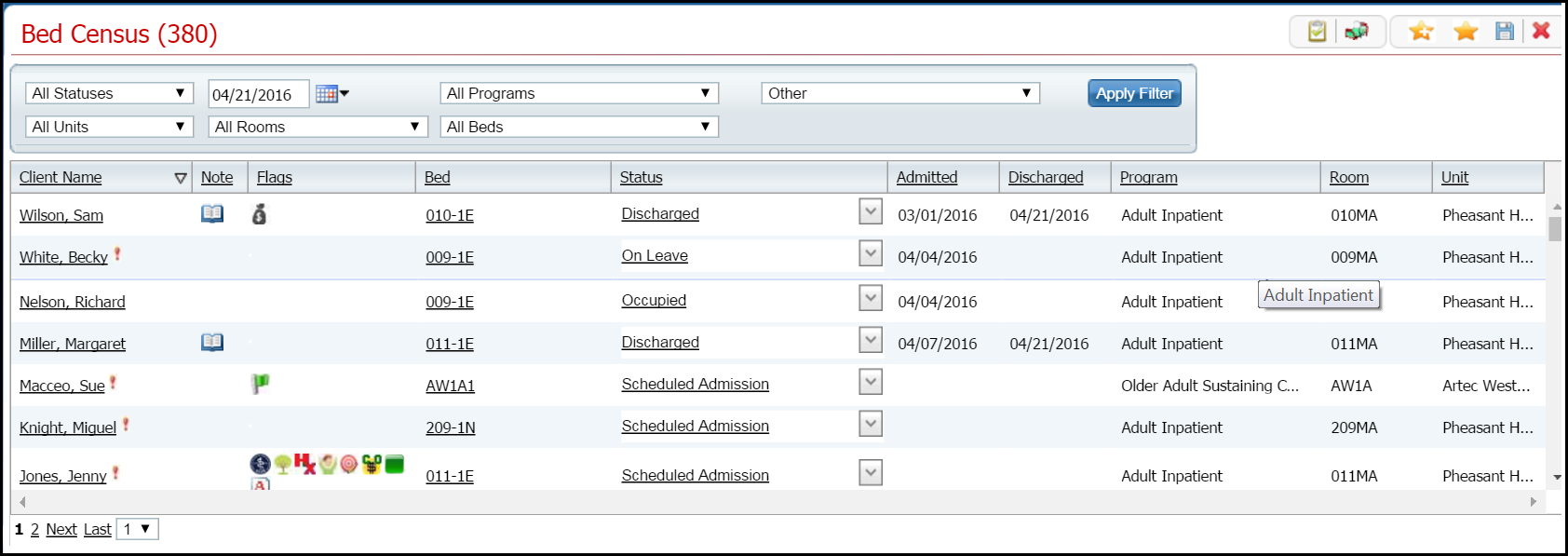
Filter the list to determine the records that are displayed. Tell me how...
Find the client you want to discharge. Tell me how...
Note: You can only discharge a patient with a status of Occupied or On Leave.
Click the drop down arrow in the Status column of the client you want to discharge and select Discharge.
The Census Management - Discharge page is displayed. View field definitions.
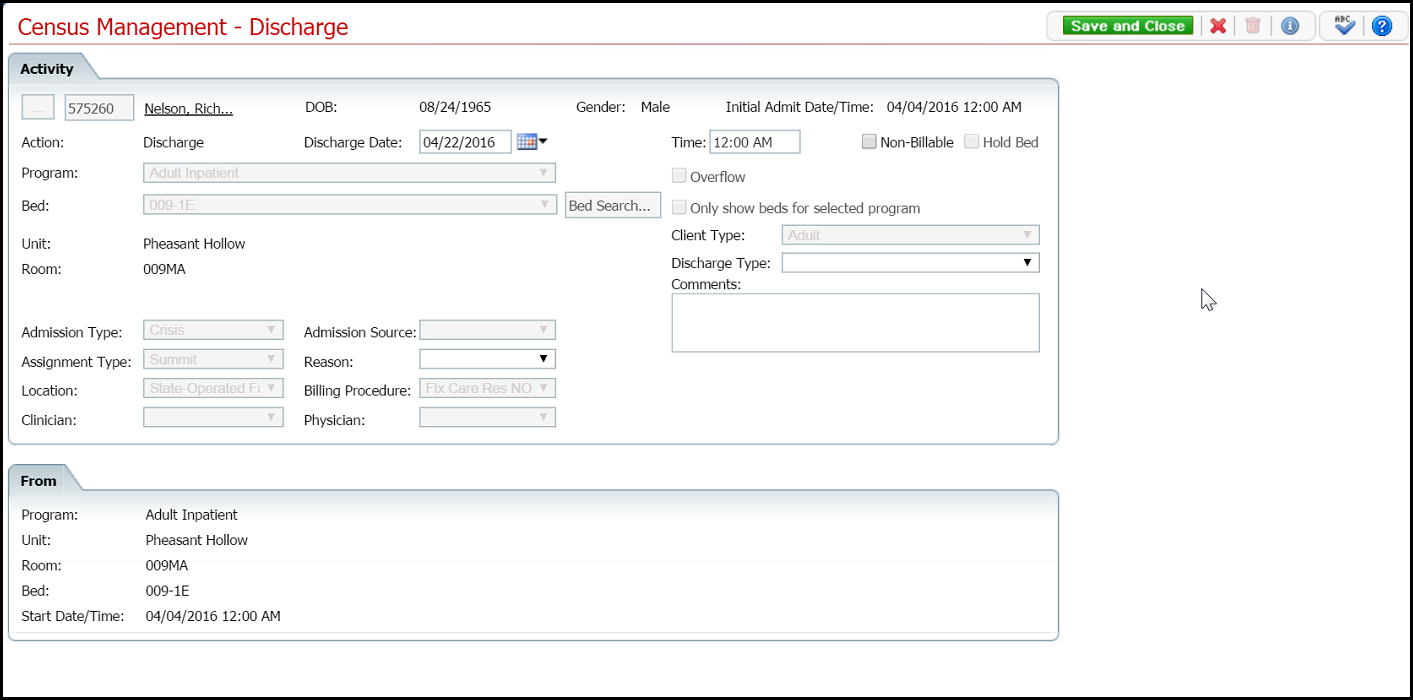
Complete the required and necessary fields on the Census Management - Discharge page. Be sure to select the Discharge Type.
When the page is complete, click the Save and Close button in the task bar.
The Bed Census
list page is displayed. The client's record now lists a status of Discharged. An open book toolbar
item ![]() is displayed in the Note
column.
is displayed in the Note
column.
If you have entered information on a discharge incorrectly, you can change the information. You can change any of these fields:
Follow this path: My Office tab > Inpatient/Residential banner > Residential sub-banner to display the Bed Census (####) list page.
The Bed Census (###) List Page is displayed. View field definitions.
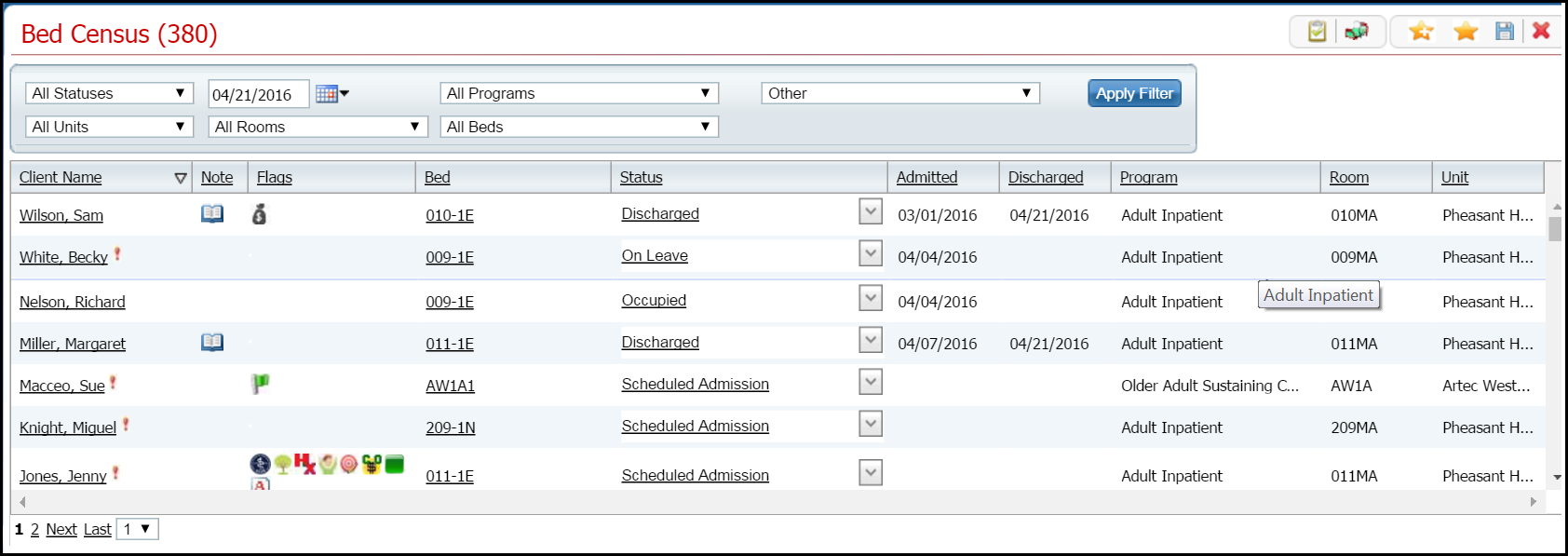
Filter the list to determine the records that are displayed. Tell me how...
Find the client whose discharge you need to change. Tell me how...
Click the hyperlinked status in the Status column. The status should say Discharged.
The Inpatient Activity Details page is displayed with the Activity Details tab active. View field definitions.
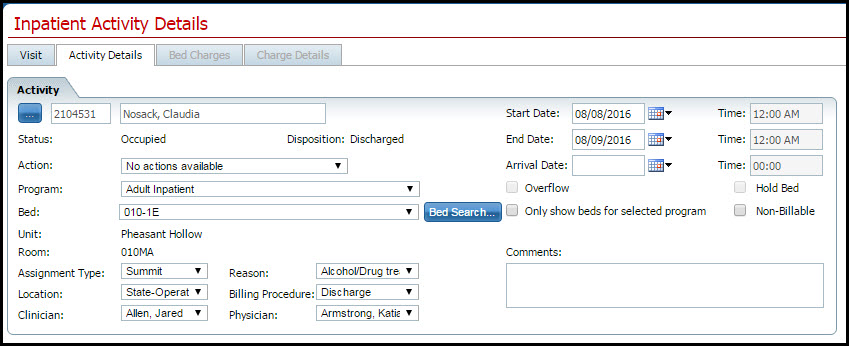
Notice that the Disposition is set to Discharged.
Complete the required and necessary fields on the Census Management - Discharge page. You can change any of the fields that are listed at the beginning of this task.
When the page is complete, click the Save button in the task bar.
The Bed Census
list page is displayed. The client's record now lists a status of Discharged. An open book toolbar
item ![]() is displayed in the Note
column.
is displayed in the Note
column.
Note: Take care when deleting data, especially if it has been used on services and billing charges in the system. Deleting existing data can cause problems with the existing records and history.
Follow this path: My Office tab > Inpatient/Residential banner > Residential sub-banner to display the Bed Census (####) list page.
The Bed Census (###) List Page is displayed. View field definitions.
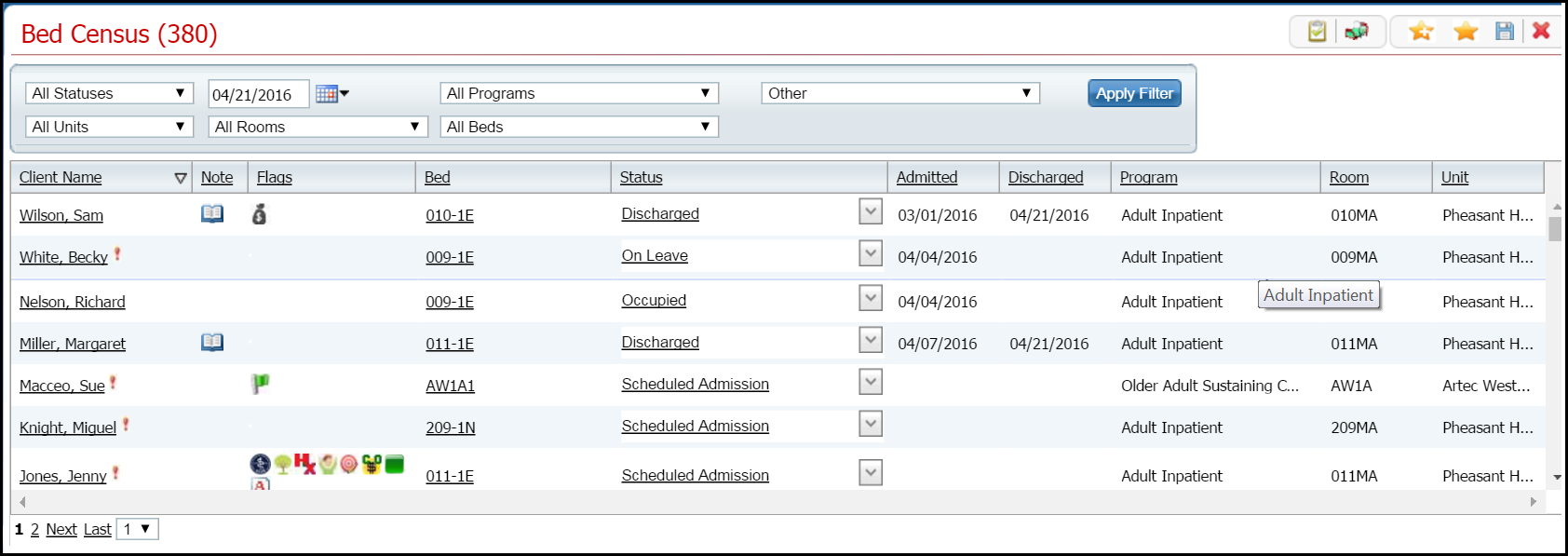
Filter the list to determine the records that are displayed. Tell me how...
Find the client whose discharge you want to delete. Tell me how...
Click the hyperlinked Discharged status in the Status column of the client whose discharge you want to delete.
The Inpatient Activity Details page is displayed with the Activity Details tab displayed. View field definitions.
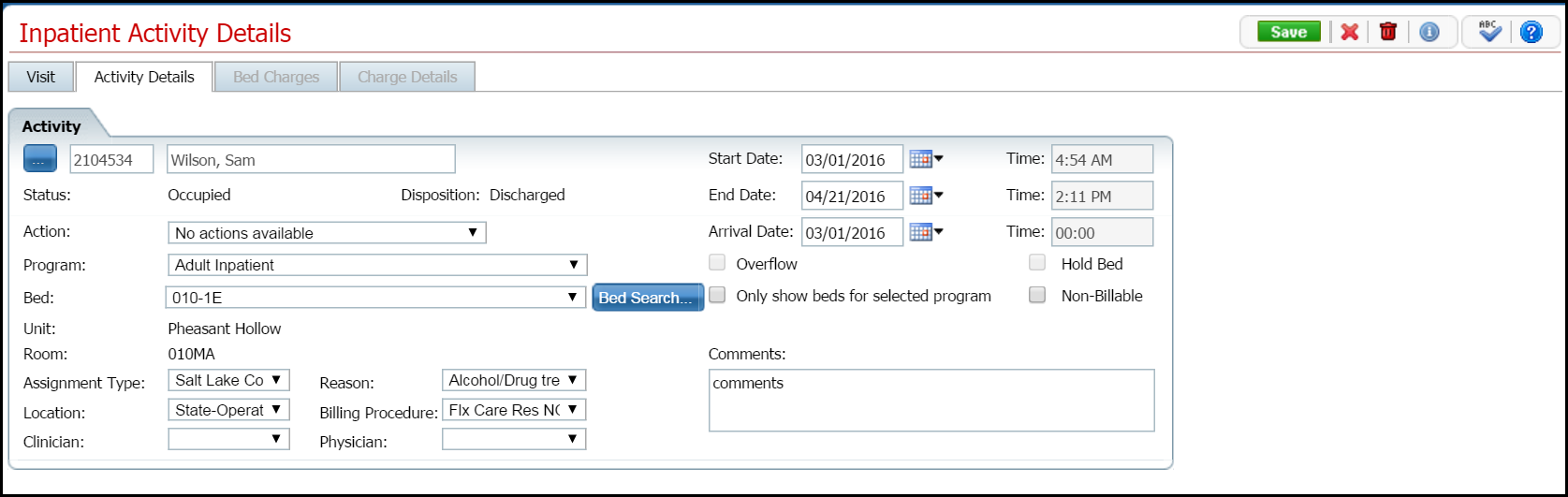
Verify the correct client, status and disposition are displayed.
Click the trash can
toolbar item ![]() in the toolbar.
in the toolbar.
The Confirmation Message window is displayed.
Click the Yes button in the Confirmation Message pop-up window.
The Inpatient Activity Details page is displayed with the Visit tab active. View field definitions.
Notice in the Activity section, the line with the status of Discharged no longer appears.
To exit the page, click the Exit
toolbar item ![]() in the task bar.
in the task bar.
The Bed Census list page is displayed. The client's record now lists a status of Occupied. The line with a status of Discharged is no longer displayed.
Why can't I access these screens?